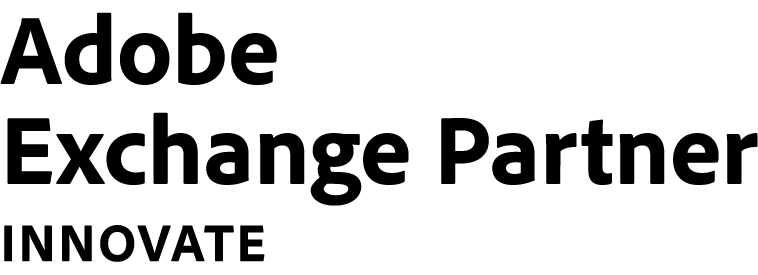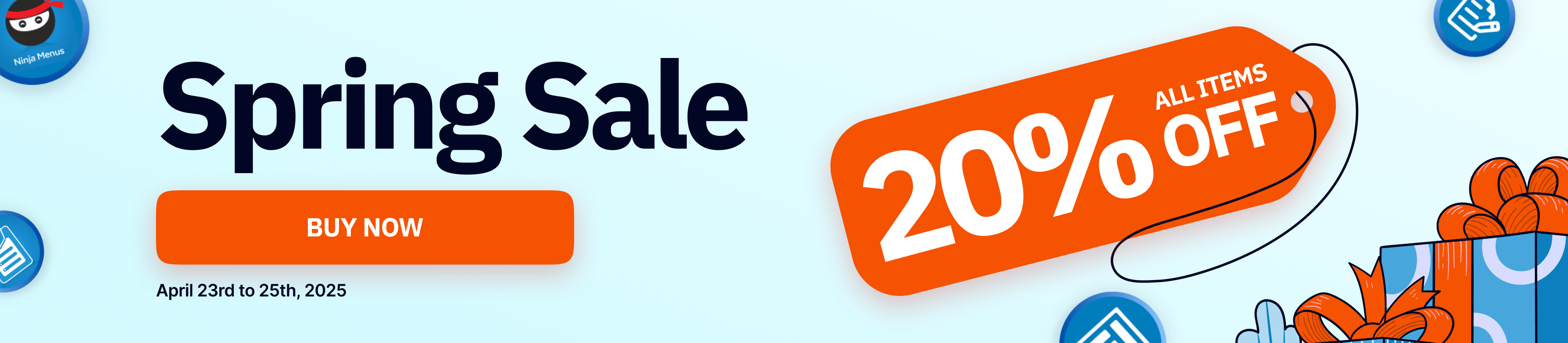Magento 2 File Manager Full Features
An All-In-One Place To Manage And Organize Your Magento Site's Assets
Basic Asset Operations
Builder Interface
Create Unlimited Folders
Create as many folders and subfolders as you wish. Then, easily arrange their positions with drag and drop gestures.
Rename Assets
Rename any folder and file as you desire.
Delete Assets
Move assets to trash. All deleted assets will be stored in the Recycle Bin.
Move To
Move a folder or file to an existing parent folder. Also, you can create a new parent folder while moving.
Right-Click Controls
Open a context menu when you right-click an asset. The menu consists of popular actions like renaming or moving to trash.
Upload Files
Upload new files using the drag and drop gesture. Choose file uploads from several sources: your computer, image link, or social networks.
File Details
Track the file details, including date, author, uploaded to, file name, file type, file size, dimension, alternative text, title, caption, description, and file URL.
Download Assets
Download your assets directly to your desktop. Folders will be downloaded in ZIP.
Restore Assets
Find removed files and folders in the Recycle Bin and restore them if you want.
Drag And Drop
Drag and drop to change folder position in the left sidebar. You can also drag and drop to upload files.
Bulk Actions
Perform multi-select and take bulk action on your assets. For instance, you can select multiple files, add them to the Favorite folder or move them to the trash.
Cut/Paste
Cut folders and files, then paste them to your desired location using the context menu.
Retrieve File URL
Retrieve the exact URL of any file type. That's handy for sharing media with whomever you like or inserting it anywhere as a link.
Keyboard Shortcuts
Make the most out of keyboard shortcuts to speed up your workflow. Go into more details about keyboard shortcuts in the User Guide.
Easy Asset Finding
Layout
Search
Search folders in the left section or search folders and files in the right area.
Sort Items
Sort assets alphabetically or arrange them in ascending/descending order based on the last modified time.
Filter Items
Filter assets by date, folder, image, doc, archives, audio/video, Adobe, app, etc.
Back To Previous Folder
Redirect you to the previous folder instead of the last page when you click to go back on your tab browser.
Breadcrumbs
Let you know the path of your selected file/folder.
Design Options
Templates
50 Elements
Image Editing
Image Adjustments
Make adjustments to the colors and tones in your images.
Image Effects
Apply special art effects that give your images the appearance of a sketch or impressionistic painting.
Image Filters
Clean up or retouch your images with available filters.
Image Orientation
Rotate and flip your images.
Resize Image
Reduce image size while preserving details.
Add Text
Insert text to your images. More, it's able to add charm to it with a lot of styling options.
Preview Mode
Save Asset Info
Edit your file information, such as the description, and save it.
Audio Preview
Listen to your audio files in the preview modal.
Video Preview
Watch your video file in the preview modal.
PDF Preview
View your PDF files in the preview modal.
Personalization
Creat "My Board"
Create boards in which only you can see your assets.
User-Friendly Interface
View Mode
Design your workspace with two view modes that are grid and list.
Multilingual User Interface
We support the most popular languages like English, Spanish, Italian, French, etc.
Resizable Sidebar
Change the width of the left sidebar to suit sight.
Other Features
Trash
Find your removed files and folders in this place. Restore any desired files or folders to the previous location.
All File Types Supported
Support all file types for images, videos, documents, audios, etc.
Versatile Compatibility & Integration
Connect With Social Media
Import your media from Facebook, Instagram, Google Drive, Google Photos, Dropbox, Flickr, DeviantArt, Dribbble, or even Adobe Stock.
Compatible With Magento Editor
Magento 2 File Manager is born to replace the poor Magento Media Storage, so it works with everything, for example, WYSIWYG and HTML mode.
Compatible With Magezon Builder
Magento 2 File Manager is readily built compatible with all Magezon Builder extensions. You can access File Manager to manipulate your assets from any Magezon Builder extensions.
Compatible With Magento Page Builder
Whenever you use an element requiring images in Magento Page Builder, you can access File Manager.
Efficient Workflow
Responsiveness
Advanced Features
SEO
Performance
Magento
Integration
Support & Documentation
Support & Documentation
Livechat
- Chat with us directly via the online support channel to quickly get help with either technical issues or pre-sale questions.
User Guide
A comprehensive guide for each Magezon extension on how to use the extension step-by-step.
Blog Tutorials
Read our blog to get tips on E-commerce success and learn all about how to use Magezon extensions as well as Magento.
Video Tutorials
Watch our video tutorial series on our Magezon Youtube channel to know how to use our extensions in detail.