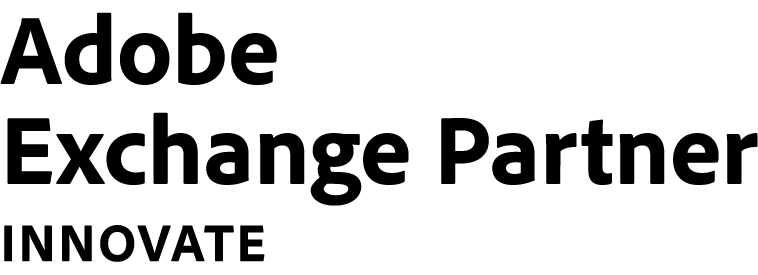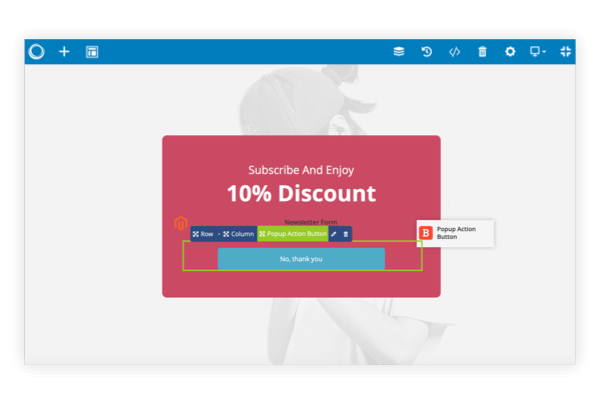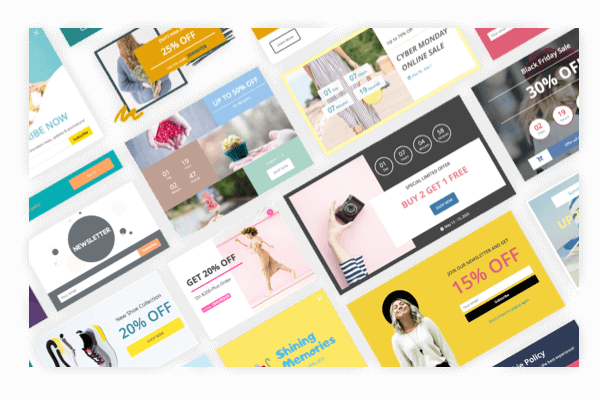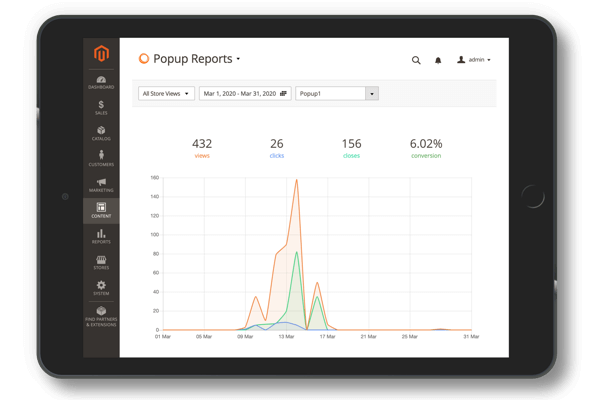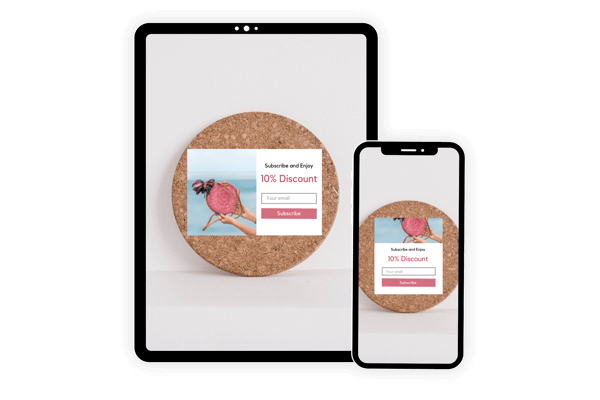POPUP BUILDER FEATURE
Highly Targeting Conditions, Triggers & Rules
Use conditions, triggers and advanced rules to display popups at the right time
Introduction
With a wide range of highly targeting conditions, triggers & rules that Popup Builder offers, you can decide where and when your popups will appear on a page. Together with other features, this one will give you the power to create amazing popups to attract right customers at the right time.
General Rules
Every popup created by Magezon Popup Builder can be set to reach specific customer groups and appear on certain store views.
Besides, you can set a specific period of time during which the popup is displayed on your site.
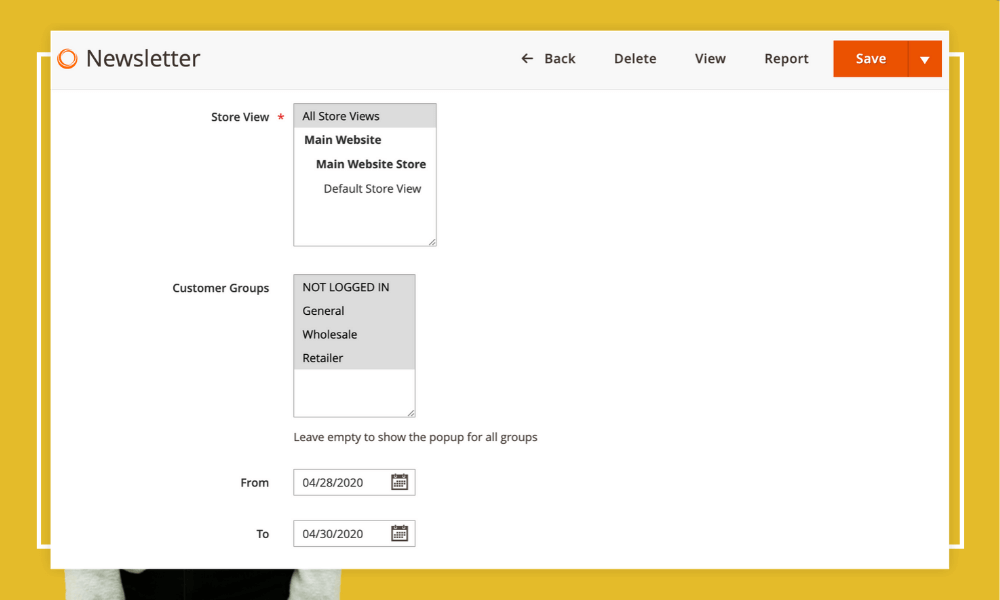
Conditions
With flexible conditions, it’s easy to set where (on which pages) to display the popup:
- Entire site
- CMS pages
- Category pages
- Product pages
- Cart page
- Checkout page
You can add an Include or Exclude condition to decide where to show or hide the popup.
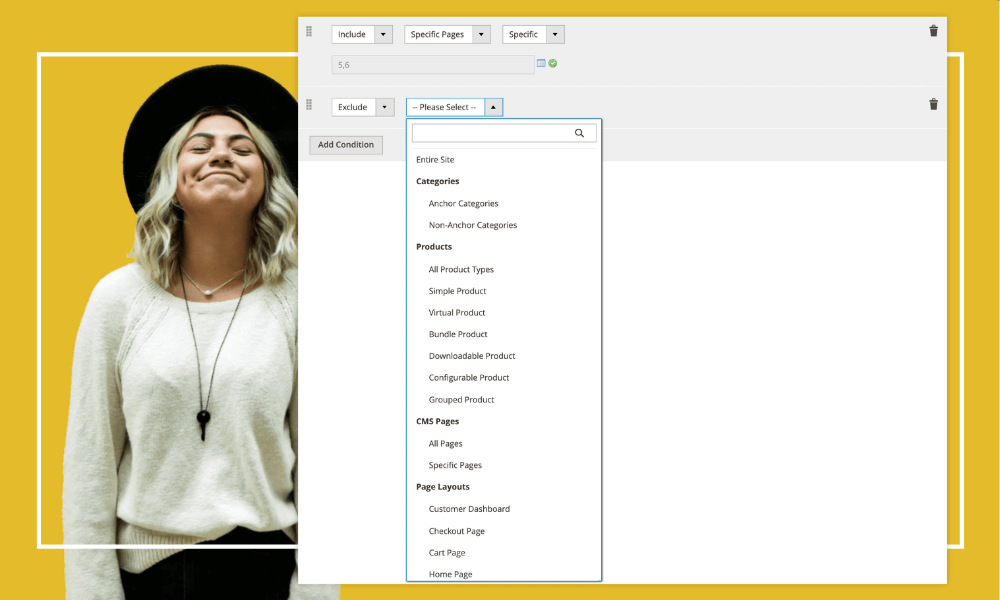
Triggers
Popup Builder comes with multiple triggers which make the popup appear based on users’ behaviour.
- On page load: after a certain number of seconds upon page load.
- On scroll: after the user scrolls up/down by X percent.
- On scroll to element: when the user scrolls to a specific element.
- On hover: when the user hovers over an element.
- On click: after a certain number of clicks on anywhere on the page.
- After inactivity: after a certain number of seconds of user inactivity (mouse cursor inactivity).
- On page exit intent: when the user has intent to leave the page.
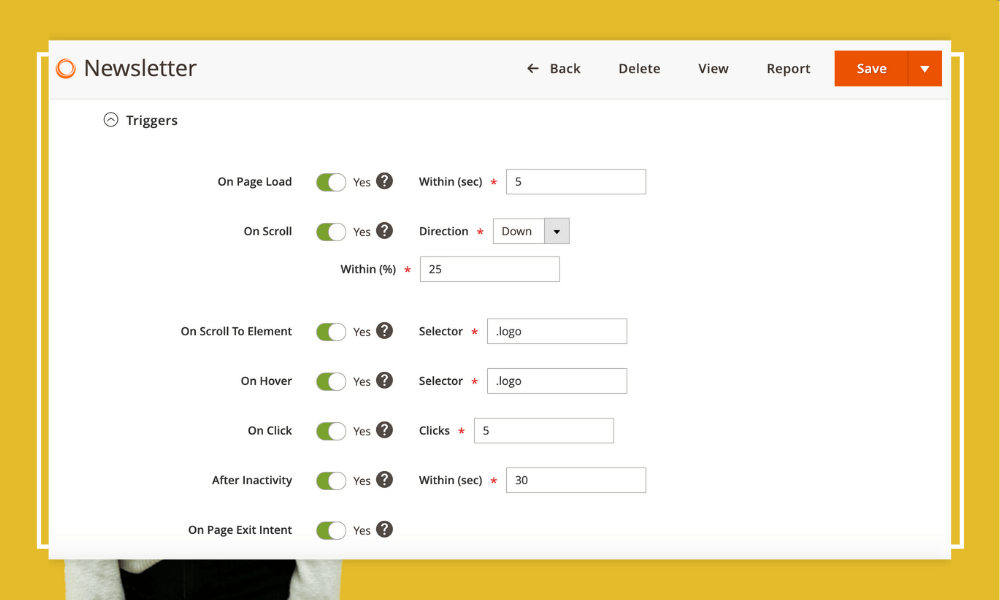
Advanced Rules
Advanced rules give you more flexibility to show the popup when certain advanced requirements are met.
- Show after X page views.
- Show again after X minutes.
- Show up to X times.
- When arriving from specific URL.
- When arriving from Search Engine, Internal Links or External Links.
- Show on specific devices: Desktop, Tablet Landscape, Tablet Portrait, Mobile Landscape, Mobile Portrait.
- Hide from existing subscribers.
- Meet specific cart price rules.
- Show on specific days of week from X hour to Y hour.
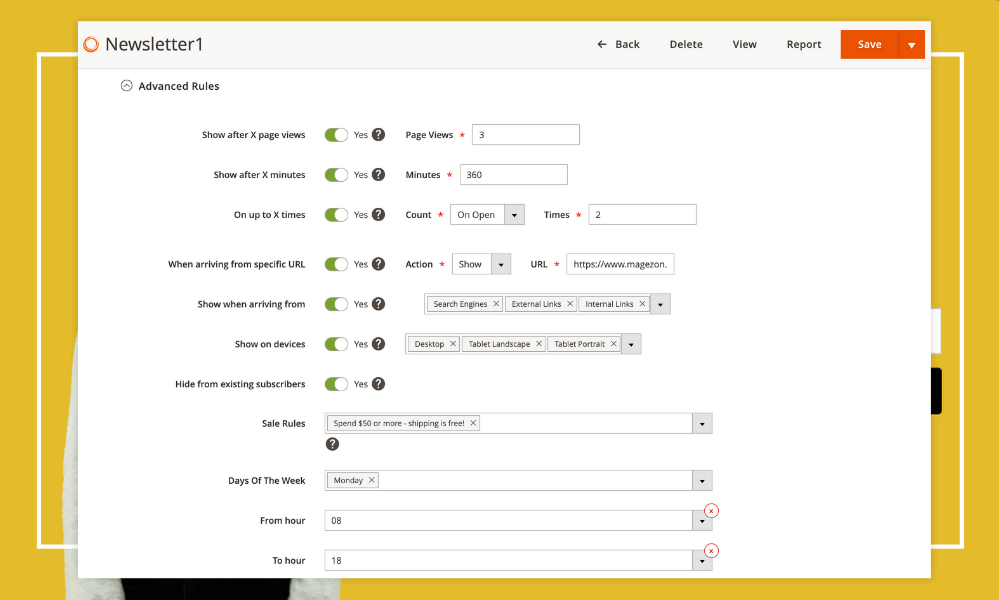
FAQs
Yes, you can add multiple conditions by clicking on the Add Condition button.
For example, in the below image, we add an Exclude condition and choose Home Page, and add an Include condition and select Simple Product with specific products chosen. It means the popup will not appear on Home Page but appear on the chosen simple product pages.
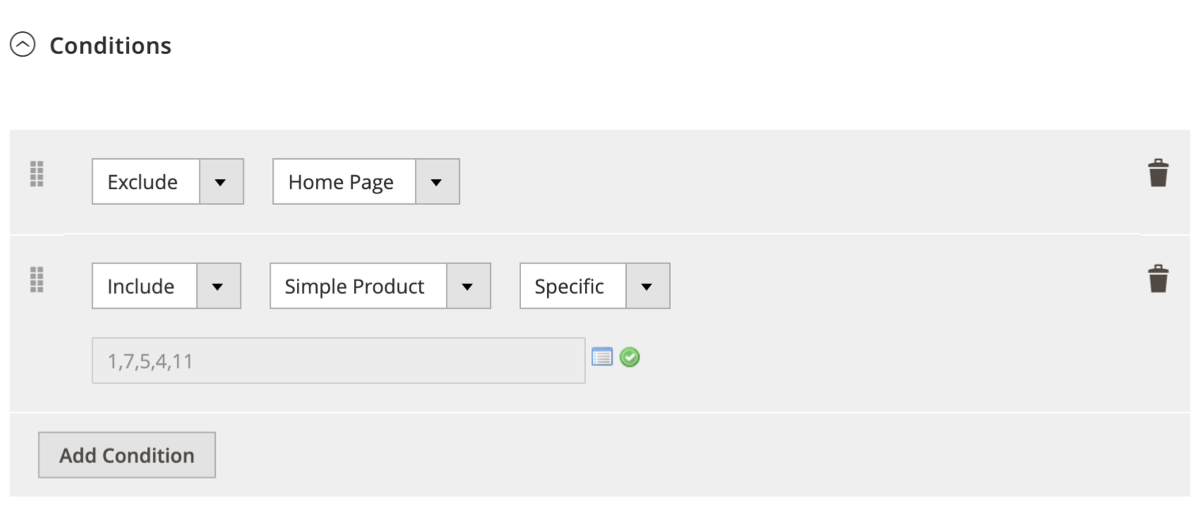
If you turn on multiple triggers, these triggers are joined with Or logic. The popup will be displayed if it meets one of the active triggers.
On a page, if one trigger is met and the popup appears for the first time, then it will not show again on that page even when another trigger is met.
To show popups to logged in users, choose General, Wholesale or/and Retailer customer group.
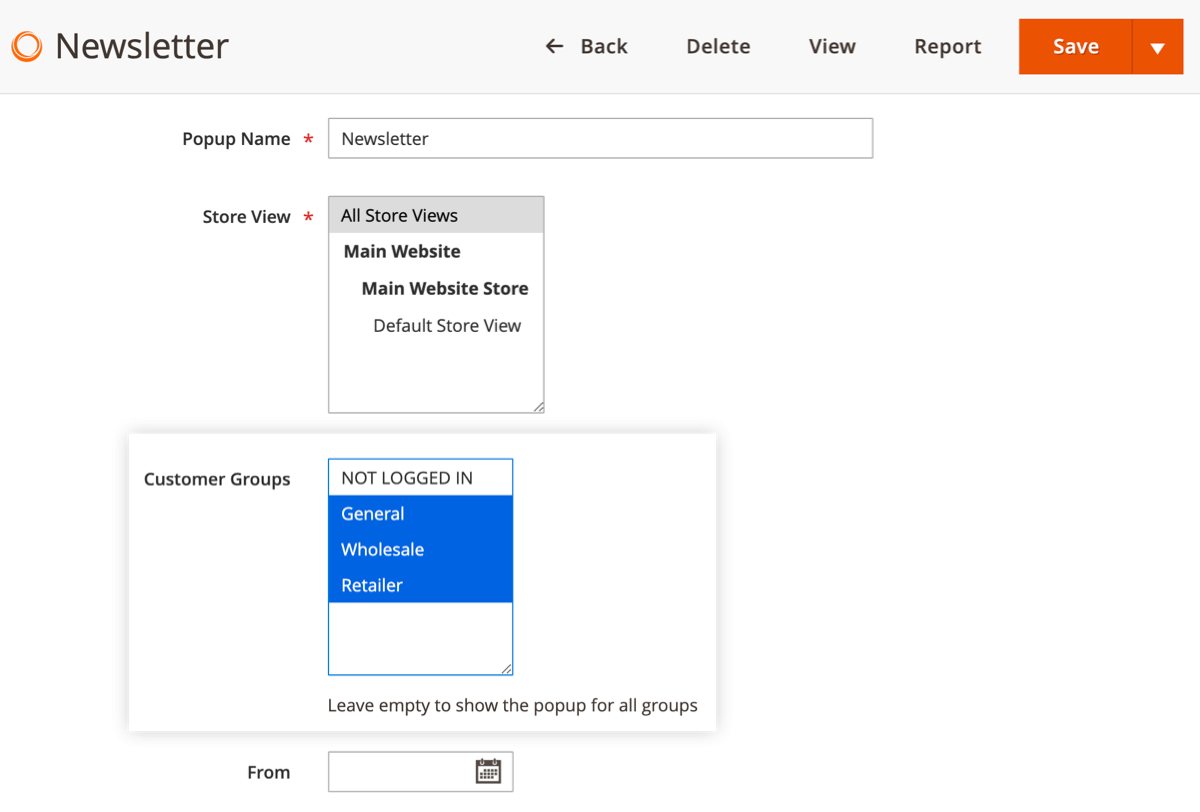
To hide popups from logged in users, choose NOT LOGGED IN customer group.
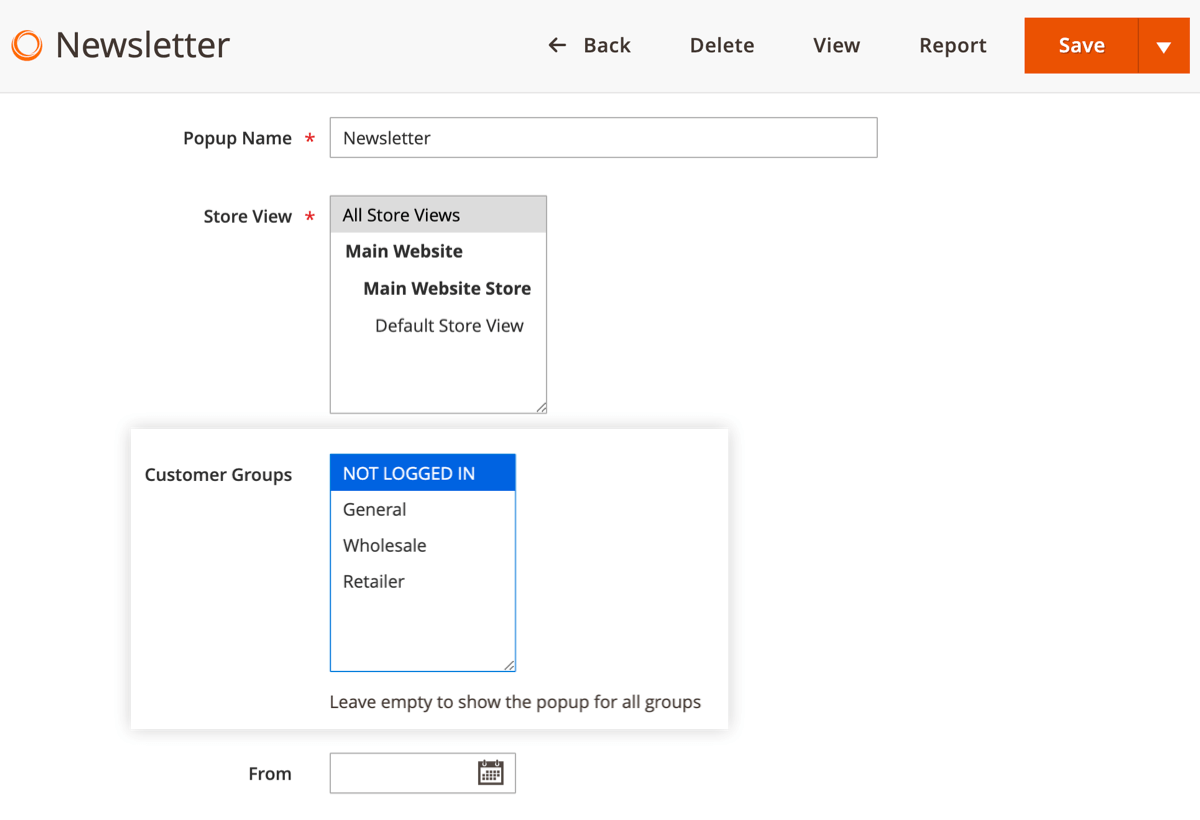
Testimonials
- Rent a Coder
![Popup Builder]() Great service and support ! Highly recommended!
Great service and support ! Highly recommended! - Garrincha
![Popup Builder]() I am pleased with Magezon's support for all the requirements I have asked for. They are always very attentive in supporting their modules.
I am pleased with Magezon's support for all the requirements I have asked for. They are always very attentive in supporting their modules. - Lukas Todeschini
![Popup Builder]() We are a printing company from Austria and run an online shop. Michael from Magezon supported me wonderfully and we use many of his modules which make our work much easier. It is worth mentioning that the support team responds to us within a few minutes and has solutions ready.
We are a printing company from Austria and run an online shop. Michael from Magezon supported me wonderfully and we use many of his modules which make our work much easier. It is worth mentioning that the support team responds to us within a few minutes and has solutions ready. - brwtx
![Popup Builder]() Our marketers want things done quickly and are always requesting changes. We needed to add an exit intent popup to some pages on our site and needed to make frequent changes to them. The marketers can't code anything, but they are familiar with Wordpress and know how to use and customize things ... View moreOur marketers want things done quickly and are always requesting changes. We needed to add an exit intent popup to some pages on our site and needed to make frequent changes to them. The marketers can't code anything, but they are familiar with Wordpress and know how to use and customize things there so we wanted something similar to the experience we've had with the other Magezon products. Their developers mentioned this was available last week so we purchased it and let the Marketers go crazy with it for a couple of days. This is about as simple as it gets. No learning curve since the usage and customization is the same as their other extensions. They had some popups up and running withing a few minutes that look great. They were able to quickly make a ton of changes until they had them looking exactly the way they wanted. The only thing I had to do was install the extension and make a few back-end changes for them. No coding required. We've only been using this a for a few days and we're already happier with it than any similar extensions we have tried.
Our marketers want things done quickly and are always requesting changes. We needed to add an exit intent popup to some pages on our site and needed to make frequent changes to them. The marketers can't code anything, but they are familiar with Wordpress and know how to use and customize things ... View moreOur marketers want things done quickly and are always requesting changes. We needed to add an exit intent popup to some pages on our site and needed to make frequent changes to them. The marketers can't code anything, but they are familiar with Wordpress and know how to use and customize things there so we wanted something similar to the experience we've had with the other Magezon products. Their developers mentioned this was available last week so we purchased it and let the Marketers go crazy with it for a couple of days. This is about as simple as it gets. No learning curve since the usage and customization is the same as their other extensions. They had some popups up and running withing a few minutes that look great. They were able to quickly make a ton of changes until they had them looking exactly the way they wanted. The only thing I had to do was install the extension and make a few back-end changes for them. No coding required. We've only been using this a for a few days and we're already happier with it than any similar extensions we have tried. - Bo
![Popup Builder]() We were looking for something that allowed us to make some attractive but non-intrusive exit intent popups. We'd looked at a few others but our developers had become spoiled with the features of Pagebuilder so they weren't happy with any of the other options we'd tried. When we found out Magezon ... View moreWe were looking for something that allowed us to make some attractive but non-intrusive exit intent popups. We'd looked at a few others but our developers had become spoiled with the features of Pagebuilder so they weren't happy with any of the other options we'd tried. When we found out Magezon was releasing one we bought it as soon as it was available - absolutely perfect solution. This is exactly what our developers were looking for. We can make attractive pop-ups in many different configurations, and make tons of changes quickly while going through the creation process. Getting instant results, and an interface our developers and marketers have become used to, is a huge game changer. Absolutely love this.
We were looking for something that allowed us to make some attractive but non-intrusive exit intent popups. We'd looked at a few others but our developers had become spoiled with the features of Pagebuilder so they weren't happy with any of the other options we'd tried. When we found out Magezon ... View moreWe were looking for something that allowed us to make some attractive but non-intrusive exit intent popups. We'd looked at a few others but our developers had become spoiled with the features of Pagebuilder so they weren't happy with any of the other options we'd tried. When we found out Magezon was releasing one we bought it as soon as it was available - absolutely perfect solution. This is exactly what our developers were looking for. We can make attractive pop-ups in many different configurations, and make tons of changes quickly while going through the creation process. Getting instant results, and an interface our developers and marketers have become used to, is a huge game changer. Absolutely love this.
Build Amazing Popups Today!
Create any popup type in minutes... What are you waiting for?